
A helpful tip by the QEH2 IT support staff.
Outlook 2007 and 2010 have made it very easy to share your calendar via E-mail. Embedding your schedule right into an email message allows you to show your availability to others in your organization and clients. Follow the steps below and eliminate the hassle of coordinating and arranging meetings over the phone or through multiple E-mails.
1. Create a new message and address it appropriately.
2. Click the insert tab.
3. Click Calendar in the Include group. The Send A Calendar Via E-Mail dialog offers a number of ways to customize just how much (or little) the recipients see in the embedded calendar.
4. From the Date Range control, choose a specific date, a predefined range, or specified specific dates. That way, you send only the days relevant to the event you're trying to schedule.
5. From the Detail section, you'll probably want to retain the default, Available Only. You can send more information, when warranted.
6. Depending on the situation, you might want to check the Show Time Within My Working Hours Only option. You might not want to share non-work related activities. Outlook's default working hours are 8:00 AM to 5:00 PM. Click the Set Working Hours link to customize your work hours if necessary.
7. Click the Show Advanced button for more customization (it toggles between Show and Hide).
8. Click OK when you're done and Outlook will embed your calendar, notify events and other information (as required by your settings).

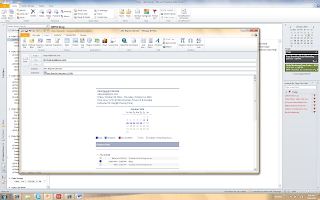
9. Finish the message and click send.
Recipients can quickly discern times when you are both free and suggest a reasonable time for your meetings. This makes setting a meeting so easy, even a caveman can do it!
Outlook 2007 and 2010 have made it very easy to share your calendar via E-mail. Embedding your schedule right into an email message allows you to show your availability to others in your organization and clients. Follow the steps below and eliminate the hassle of coordinating and arranging meetings over the phone or through multiple E-mails.
1. Create a new message and address it appropriately.
2. Click the insert tab.
3. Click Calendar in the Include group. The Send A Calendar Via E-Mail dialog offers a number of ways to customize just how much (or little) the recipients see in the embedded calendar.
4. From the Date Range control, choose a specific date, a predefined range, or specified specific dates. That way, you send only the days relevant to the event you're trying to schedule.
5. From the Detail section, you'll probably want to retain the default, Available Only. You can send more information, when warranted.
6. Depending on the situation, you might want to check the Show Time Within My Working Hours Only option. You might not want to share non-work related activities. Outlook's default working hours are 8:00 AM to 5:00 PM. Click the Set Working Hours link to customize your work hours if necessary.
7. Click the Show Advanced button for more customization (it toggles between Show and Hide).
8. Click OK when you're done and Outlook will embed your calendar, notify events and other information (as required by your settings).

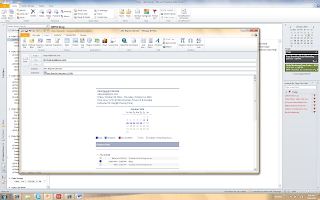
9. Finish the message and click send.
Recipients can quickly discern times when you are both free and suggest a reasonable time for your meetings. This makes setting a meeting so easy, even a caveman can do it!


No comments:
Post a Comment
Note: Only a member of this blog may post a comment.